Knowledge base 225: Changing a HID SIGNO Keypad to PIN or Prox mode
Downloading and registering the App
1. Download the HID Reader Manager App from the following links -
- Apple store - https://itunes.apple.com/us/app/hid-reader-manager/id1328840981
- Google Play Store - https://play.google.com/store/apps/details?id=com.hidglobal.pacs.readermanager
2. Once installed register yourself in the app.
Configuring the reader
1. First ensure your Bluetooth is enabled on your mobile phone, then run the "HID Reader Manager" application.
2. Select scan for readers.
3. Select the reader and select "1. Inspect".

 NOTE: The lower the -dBm number the closer the reader.
NOTE: The lower the -dBm number the closer the reader.4. Select "Detailed Configuration".
5. Power cycle your reader if prompted.
6. Select "Keypad Settings"
7. Select "INPUT FORMAT" and select "26 bit emulation (H10301)"

NOTE: It is possible to add a Facility Code to the PIN Number. Selected a facility code different to that used by Identity Access increases security. An IA-CRD / IA-FOB use Facility Code 0.
8. Select "Add to the Template"
9. Select "Apply Selected Items"
10. Once completed the following screen will be displayed.
11. Within Identity Access add a new user. Give the user a suitable name, type the selected PIN Number into the "Primary token number" field.
12. If you selected a Facility Code that isn't 0 at Step 7, you can select the "Facility Code" or add a new Facility Code using the drop-down.
13. Finally, select a Group that has permission to the Reader.
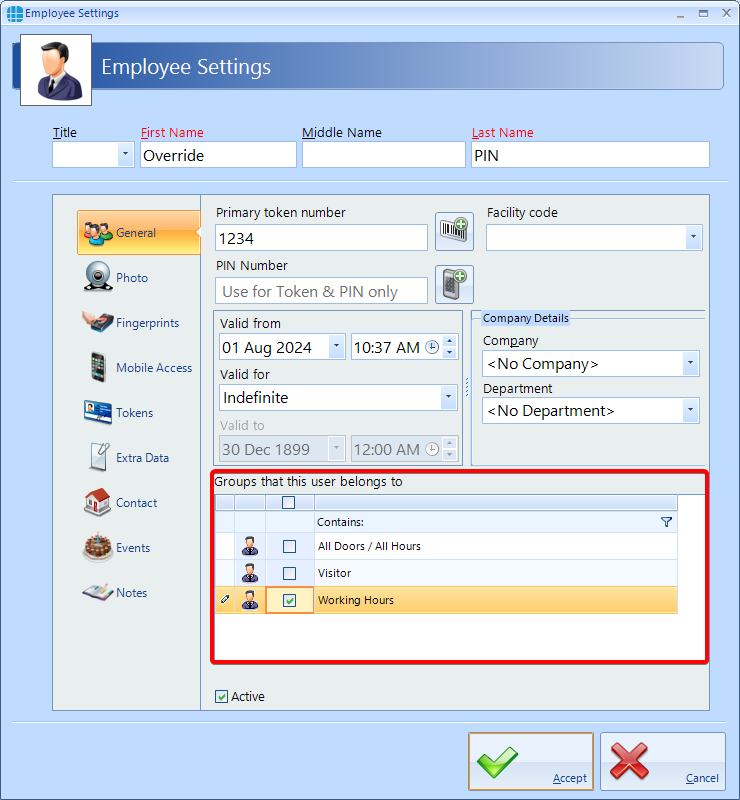
If you have any problems following the above guide please get in touch with our support - support@controlsoft.com
Related Articles
Knowledge base 212: Adding Keys to Signo / iClass mobile readers via the HID Reader Manager App.
Downloading and registering the App - Please download the HID Reader Manager App from the following links - Apple store - https://itunes.apple.com/us/app/hid-reader-manager/id1328840981 Google Play Store - ...Knowledge base 155: Configuring a Controlsoft HID Mobile reader to output 34bit Mifare CSN using the HID Mobile Reader Manager App.
1. Downloading and registering the App - Please download the HID Reader Manager App from the following links - Apple store - https://itunes.apple.com/us/app/hid-reader-manager/id1328840981 Google Play Store ...Knowledge base 108: Identity Access 8 - Sigma Series HID Prox 26 bit Settings
This requires an IA-PRO license if you do not have an IA-PRO license please contact sales@controlsoft.com The following Knowledge base describes the 3 options of how to configure Identity Access to work with the Idemia Morpho Series HID Prox ...Knowledge base 185: HID Mobile Access with Identity Access 9
*Note- Before following this guide you must already have an HID Mobile Access Origo portal with some available mobile credentials, you must also have explained to your Android/iOS users how to download the ‘HID Mobile App’ from the Play Store ...Knowledge base 27: Configuring a HID RK40/RPK40 to output the Pin Number as a Card Number (PIN or Prox)
By default, an RK-40 / RPK-40 keypad reader sends a PIN number flagged as a PIN value to provide “Pin AND Prox” functionality, sometimes called 2 Factor Authentication. If the keypad reader is to be used in “Pin OR Prox” mode (1 Factor ...