Replacing Equipment
Overview of Identity Access / Expanding Identity Access
The Identity Access (IA) Management Software from Controlsoft© is a PC-based Access Control Management system. The Identity Access software manages the access control database, which is downloaded to one or more Master iNet® Controllers. The iNet controller(s) make the decisions as to whether access is granted or denied and therefore the door remans locked or opens. There are 2 options to expand the system, this is either by adding each controller individually to the Local Area Network via a TCP connection or to have 1 Master on the network and up to 15 further devices downstream using the on-board RS-485 network. If you wish to expand the system by adding to the RS-485 line it is important to understand what versions of firmware work with the software that is currently installed, this is outlined below.
Identity Access is free to download and install with up to 12 Doors or 12 Readers. If you wish to expand beyond this then there are 2 license options, IA-Pro (up to 64 doors or readers) or IA-ENT (65 doors or readers and above).
Hardware changes between iNet versions
The IA-PCB that you are replacing may have different connections to the unit you are replacing. It is important to match the correct input and output numbering between the boards as these are fully programmable in the software, so it is recommended to match them up so that no reprogramming is required within IA. Listed below are the differences between the V1 + V2 boards compared to the V3 Board that you are replacing:
- The RS-485 ports are now A+B, rather than B+A.
- The reader ports are now 1+2, rather than 2+1.
- Inputs have been relocated and are now in numerical order.
- Terminal blocks are now much bigger.
Replacing an RS-485 Downstream iNet Controller

If you are replacing an IP Controller then please move on to the Replacing an IP Controller section.
It is important when adding a new controller to an existing RS485 network that all controllers firmware match. To check the firmware version of a master controller:
1. Find and login to the PC with Identity Access installed.
2. Login to Identity Access.
3. Click on the "System" tab and select "Controllers".
4. Click on the Master controller you are adding to and select the "Show/hide stats for the selected controller" button

NOTE: On previous Identity Access versions this would have been the following Icon:
5. The firmware version for the selected controller will show on the right-hand pane.

NOTE: The Firmware Version of any Downstream RS-485 device can be located by clicking  within the Stats Menu.
within the Stats Menu.
Downloading and Installing iNet Firmware
The knowledge base attached below provides assistance on how to update the firmware of an iNet Door Controller:
https://controlsoft1.zohodesk.com/portal/en/kb/articles/updating-1dr-pcb-or-2dr-pcb-inet-controllers
Downloading to an iNet after a replacement
It is important to note that once the controller has been replaced you must perform a full download to it so all the settings are correct. To do this login to the software: go to "System" and select "Controllers". Single click the controller you wish to download to and click on the  to perform a download.
to perform a download.
Replacing an IP Controller
To replace an IP controller, change the IP address to the same as the previous controller using the iNet IP Utility and perform a full download through Identity Access.
The iNet IP Utility is downloadable from www.controlsoft.com/iputility
Further information for this can be found on the below knowledge base and video:
Downloading to an iNet after a replacement
It is important to note that once the controller has been replaced you must perform a full download to it so all the settings are correct. To do this login to the software: go to "System" and select "Controllers". Single click the controller you wish to download to and click on the  to perform a download.
to perform a download.
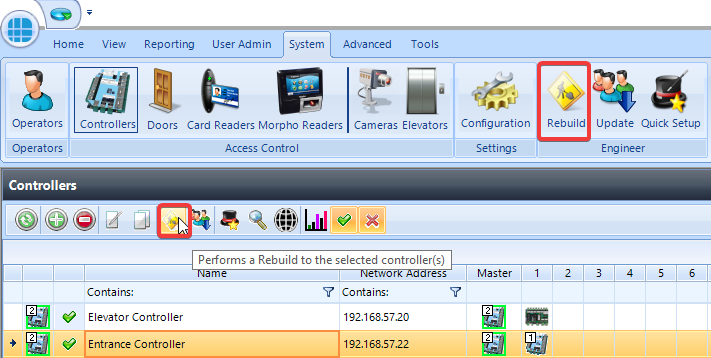
It is important to note that once the controller has been replaced you must perform a full download to it so all the settings are correct. To do this login to the software: go to "System" and select "Controllers". Single click the controller you wish to download to and click on the  to perform a download.
to perform a download.
Useful Links
Installation Manuals: https://www.controlsoft.com/technical-literature/identity-access-platform/
If you require any further help you can check out our YouTube channel and knowledge base area below!
Related Articles
Knowledgebase 189: Identifying power supplies used in Controlsoft equipment
Dycon CS1633 = 3 Amp SMART power supply with 95v to 260v input. Used on IA-ACUPLUS and some older US products Dycon D1543 = 3 Amp power supply with 230v input. Formally known as D1503 Dycon D1545 = 5 Amp power supply with 230v input. Formally known ...Knowledge base 196: Setting up Aperio locks with Identity Access 9
This KB explains how to setup Aperio wireless locks and handles with the Identity Access software. Requirements: Aperio USB Radio Dongle Aperio Programming Application software Aperio Installation Key Aperio AH30 (Gen5) Hub Aperio Wireless handle or ...Licensing instructions for Idemia MSO enrolment devices
This document describes the procedure for applying a license to an MSO enrolment device. EQUIPMENT REQUIRED • PC installed with (x64) Morpho MultiProtect License Manager software. 1) Requesting the licenses - a) Plug in the MSO enrolment device. b) ...Knowledge base 154: Using MorphoWave Compact MDPI reader with HID SEOS Cards (PACS Data only).
This bulletin explains how to read the physical access control number (PACS) from HID SEOS Cards on the MorphoWave compact MDPI reader. If you wish to encode biometrics to a SEOS card please contact support@controlsoft.com to discuss. Equipment ...Knowledge base 150: Using MorphoManager for Contactless (MorphoWave Compact) fingerprint encoding to smart cards.
This bulletin explains how to use the Morpho Wave series reader for 2 factor (card + bio) or 3 factor (card + bio+ pin). Equipment required - MorphoManager 14.6.0 (or newer) MorphoWave Compact reader (Firmware 1.2.2 or newer) Morpho MSO 300/1300 ...

