Knowledge base 113 : Update Existing IA system for a new SQL login.
The following bulletin explains how to change the settings of an existing installation of Identity Access (IA) to allow for new SQL login details.
This is based on using IA version 2017.1, if you are not using this version please upgrade by either speaking to your maintenance company or Controlsoft support if you an installer.
This is based on using IA version 2017.1, if you are not using this version please upgrade by either speaking to your maintenance company or Controlsoft support if you an installer.
1. First ensure you have the new SQL login details for the Identity Access Instance, this database user must be set up in SQL Management studio for read and write access to the databases.
2. Next load the IA Server configuration application which is found under Start > All Programs > Controlsoft > Identity Access Server Configuration.
3. Click the ‘Logon’ button from the bottom left.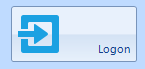
3. Click the ‘Logon’ button from the bottom left.
4. Proceed to step 7 unless you have changed the SA password in which case you must first click the ‘Modify Connection’ button and then amend the password –
5. Click the ‘Test’ button  This should show
This should show 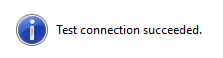
6. Click the green tick icon  to continue.
to continue.
7. Enter the Admin credentials, default Username = Admin & Password = Password
8. Click the ‘Logon’ button
9. On the Databases tab edit the connection strings for the new SQL ID & Password as shown below –
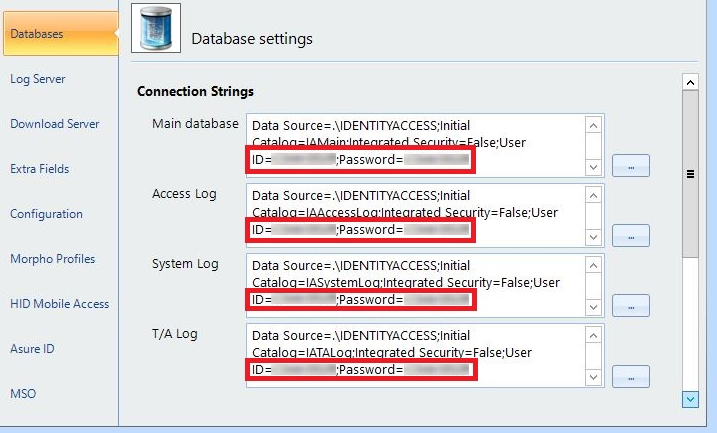
10. Next click ‘Log Server’ and scroll down until you see the Log Buffers area and again edit the ID and Password as shown below -
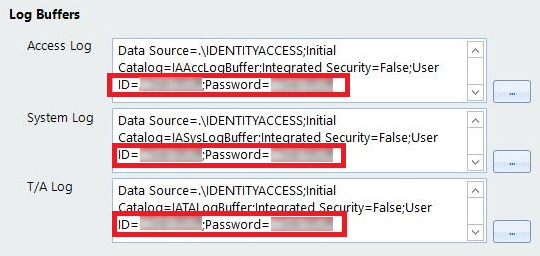
11. Click the Accept button to validate the connections and finish.
Related Articles
Knowledge base 156: Setting up an Iris ID iCAM 7111-H1 with EAC software for Iris+Card+Pin with the templates stored on an iClass Smart card.
This bulletin explains how to use 3 factor authentication with the Iris 7111-H1 reader using an IA-CRD iClass 32K card. The iCAM operates in 2 modes Option 1 which is only for enrollment and Option 3 which is for general use. During this bulletin we ...Knowledge base 203: Manually Installing SQL Server Express 2022
This article will guide you through the process of installing SQL Server Express 2022 manually and setting this up to work for an Identity Access instance. Requirements - Unrestricted Internet Access PC Administrator Privileges All Windows Updates ...Knowledge base 109: Identity Access 8 – Sigma Multi Series – IA-MFK/IA-MFC Settings
This requires an IA-PRO license if you do not have an IA-PRO license please contact sales@controlsoft.com The following Knowledge base describes the 3 options of how to configure Identity Access to work with the Idemia Morpho Series Multi readers to ...Knowledge base 116: SQL Error when running IA Database Wizard.
Occasionally when installing Identity Access the error (shown below) is displayed while creating the databases using the Database Wizard. The following checks and steps can be taken to resolve this error - 1. Ensure the Server Name in the ...Knowledge base 201: Moving Identity Access
1. Checking your Identity Access License To check whether the current installation is licensed login to Identity Access and go to Home > About. 2a. If the system shows a Professional License or Enterprise License and Version 9.XXX.XX, the license can ...