Knowledge base 118: MA Sigma Stand alone USB Backup & Restore
It is possible to backup and restore the Users stored in the MA Sigma via the touchscreen display. This is only required when the device is in a stand-alone scenario e.g. Not connected to Identity Access or MorphoManager where you have the ability to take a software backup.
For this, you will require a USB with enough capacity to backup all the templates (8GB recommended).
A USB micro to USB female connector cable will also need to be purchased (shown below)
.
Exporting Sigma user data to USB Drive -
A USB micro to USB female connector cable will also need to be purchased (shown below)
.
Exporting Sigma user data to USB Drive -
1. Please plug the above cable into the side of the Sigma Lite reader, the USB connection is found underneath a rubber stopper, please ensure the cable is inserted around the correct way or the USB port could get damaged.
2. Log into the device by clicking the padlock -
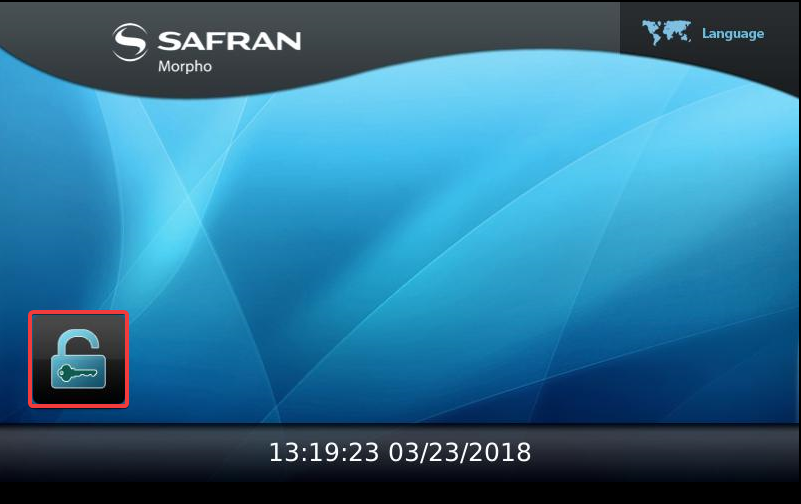
3. Enter the Admin Password. (12345 = default) -
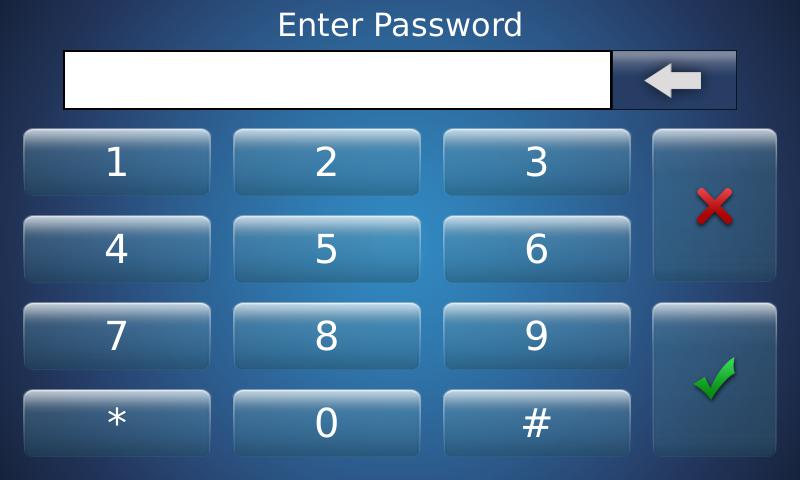
4. Press the USB menu icon –
5. Press Initialize USB -
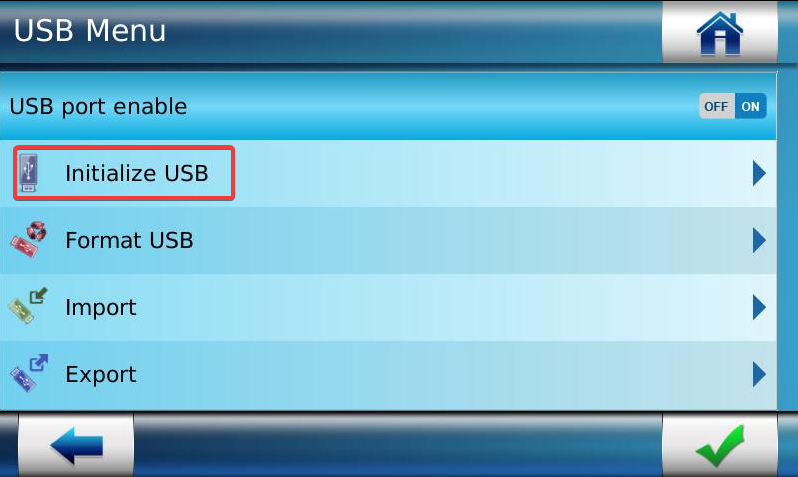
6. Press the green tick to confirm -
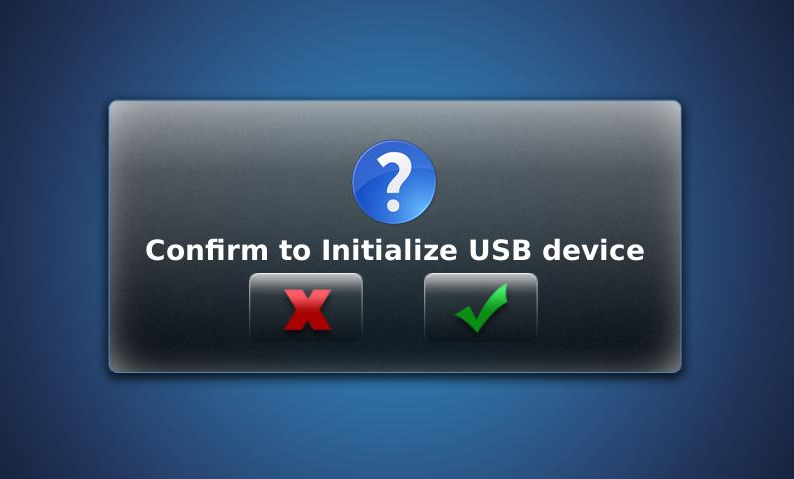
7.Now press on the Export option -
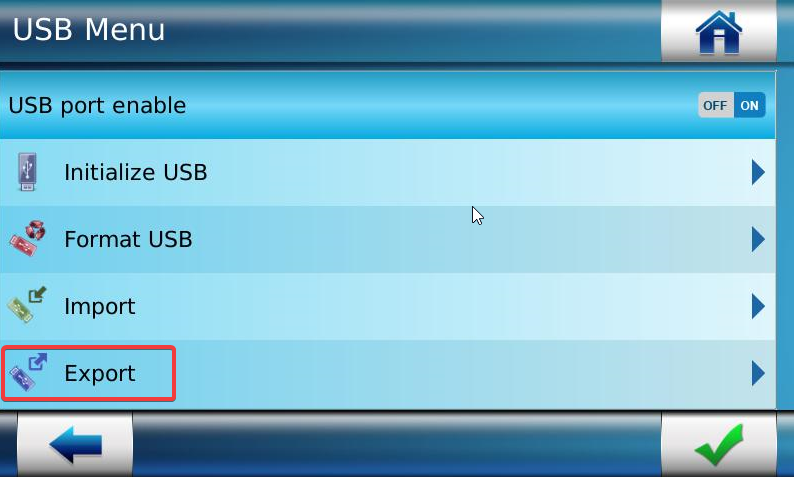
8. Press the green tick to confirm the export -
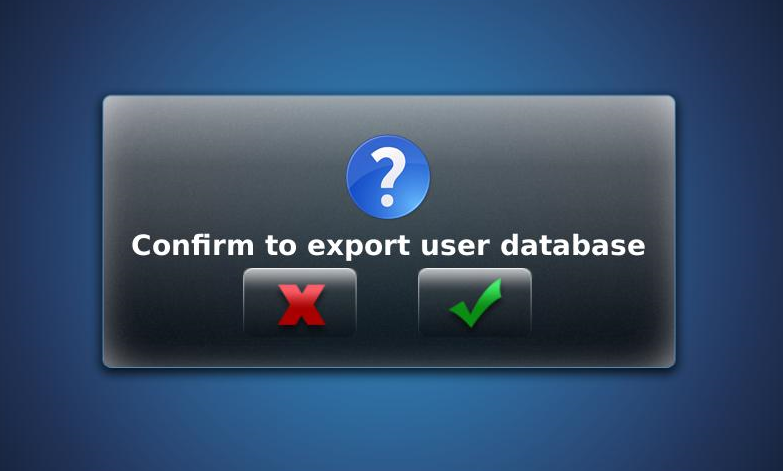
9. Enter a Passphrase, this needs to be remembered and kept safe as it needs to be entered when
reimporting the data -
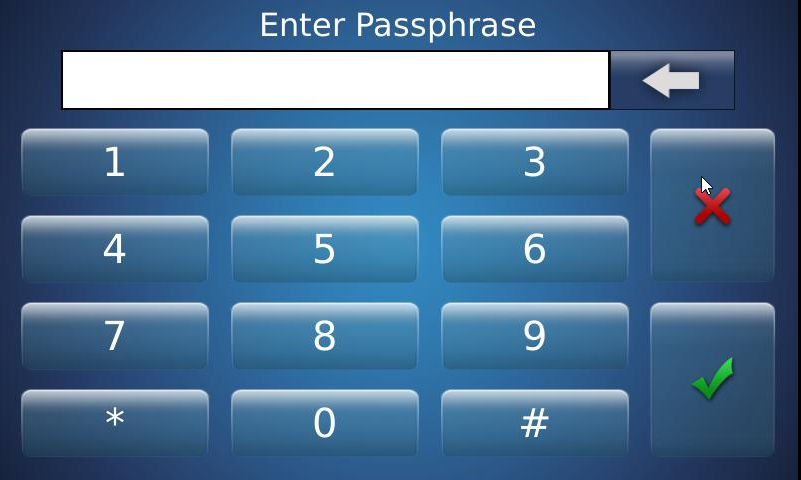
Importing Sigma user data from USB –
1. First plug in the USB to the side of Sigma with a stored User Database previously exported.
2. Log into the main menu as shown in the previous steps
3. Press the USB menu icon –
4. Press the import option -
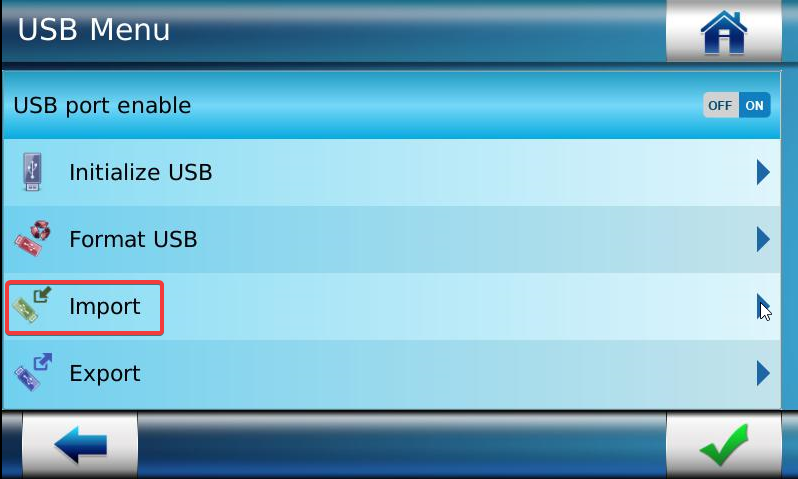
5. Press User Database -
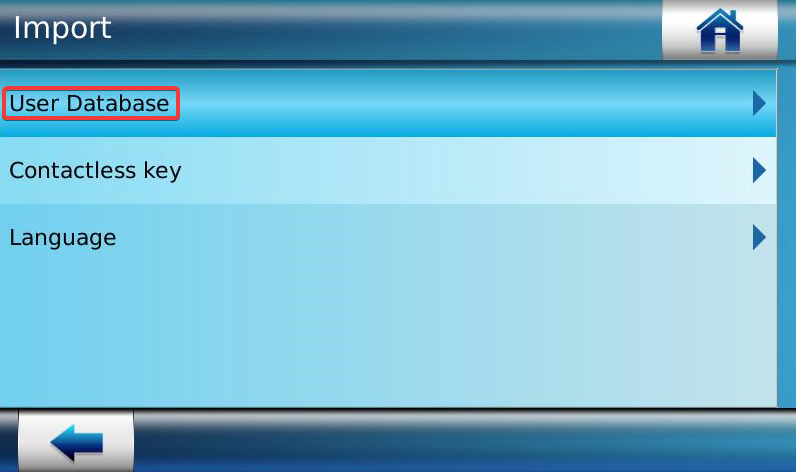
6. Accept the prompt by clicking the green tick -
7. Enter the Passphrase Previously set when the export was created.
You will see the following message -
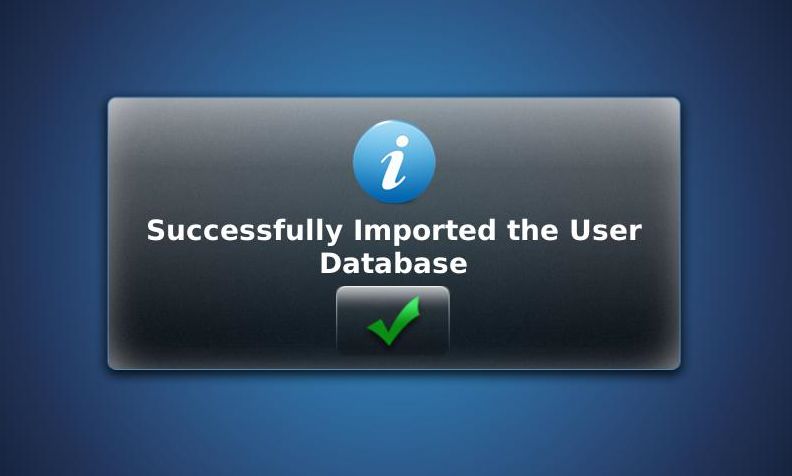
8. You will now need to reboot the device, to do this select the reset button -
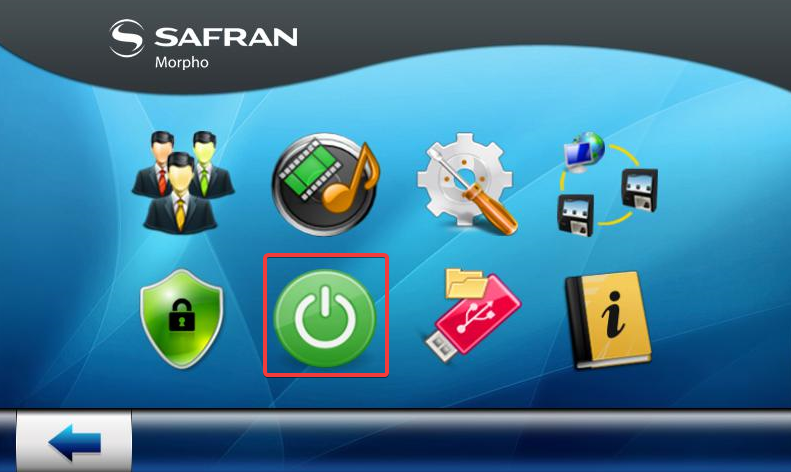
9. Press the green tick to reboot the terminal. The templates will now have been restored.
Related Articles
Knowledge base 86: Using Morpho Readers as Standalone Readers
When using Morpho readers such as the J-Series, Sigma, Sigma Lite or Sigma Lite Plus in standalone mode to control a door, we recommend using a timer relay between the reader and the lock. This makes the system more resilient and protects the ...Knowledge base 133: Identity Access 8 - Time & Attendance with a standalone Sigma / Sigma Lite + reader
This requires an IA-PRO license if you do not have an IA-PRO license please contact sales@controlsoft.com The following knowledge base describes how to configure Identity Access to work with a standalone MA Sigma/ Sigma Lite + Series reader to allow ...Knowledge base 111: Identity Access 8 – Sigma/Sigma Lite iClass Series – IA-CRD Settings
This requires an IA-PRO license if you do not have an IA-PRO license please contact sales@controlsoft.com The following Knowledge base describes the 3 options of how to configure Identity Access to work with the Idemia Sigma Series iClass technology ...Knowledge base 186: IDEMIA Morpho Readers with Identity Access 9
This document will cover how to set up an IDEMIA biometric reader using direct integration in Identity Access. Requirements An IDEMIA Biometric reader (Sigma Wide, Sigma Lite, Sigma Lite + or Sigma Extreme) PC running Identity Access (IA) with a ...Knowledge base 107: Using SQL Backup Master to backup and restore SQL Databases.
The following Bulletin explains how to install and configure SQL Backup Master to backup and restore SQL databases. Installing SQL Backup Master & Creating a Backup 1. Download SQL Backup Master from the following link – ...