Knowledge base 191: Encoding cards in MorphoManager with the Omnikey 5427 CK

This article explains how to set up MorphoManager to encode cards using the HID Omnikey 5427 CK G2 reader.

Requirements:
Hardware -
HID Omnikey 5427 CK G2
Drivers -
Omnikey EEM Driver - https://www.hidglobal.com/drivers/34881
Omnikey CCID Driver - https://www.hidglobal.com/drivers/32909
Software -
MorphoManager 15 - www.morphomanager.com
- First, install the 2 omnikey drivers shown above and then plug in the omnikey to the PC.
- Access the webpage of the device under the IP http://192.168.63.99/
- Untick 'Keyboard wedge enable'
- Go to System config and click 'Apply changes' then 'Reboot System' to reboot the Omnikey.
- Now install MorphoManager 15 and register the software.
- Log in with administrator and password.
- Close the wizard that opens when you first log in, you can access this again by choosing 'Express configuration'.
- Go to 'Administration' then choose 'Clients from the left-hand menu.
9. Edit the client machine which shows (this computer) after the name as shown above.
10. Click Next until you see the 'Enrollment settings'
11.Under the smart card encoding section, choose 'Selected USB card reader', the 5427 CK reader should show up, if it does not, please contact support@controlsoft.com
12. Click Finish in the bottom right corner
13. Now either use the Express configuration 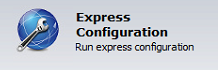 or follow one of our card encoding guides and encode a smart card with biometrics.
or follow one of our card encoding guides and encode a smart card with biometrics.

If you experience any difficulties following any steps of this guide please email
support@controlsoft.com
Related Articles
Knowledge base 194: Error when encoding dual technology cards in MorphoManager
Scenario: Using Mifare Classic & EMProx combination cards with an Omnikey 5427CK to encode cards with MorphoManager. Problem: When encoding the cards you can occasionally see this error when writing or erasing the card - Solution: Log into the ...Knowledge base 102: MorphoManager with MA Sigma iClass series – HID iClass (Standard 26bit) + Biometrics
It is possible in MorphoManager to set up the MA Sigma/ Sigma Lite Series readers in a Biometric + HID iClass mode. This bulletin will explain how to configure the system where a user must present a card & their biometric before being allowed access. ...Knowledge base 108: Identity Access 8 - Sigma Series HID Prox 26 bit Settings
This requires an IA-PRO license if you do not have an IA-PRO license please contact sales@controlsoft.com The following Knowledge base describes the 3 options of how to configure Identity Access to work with the Idemia Morpho Series HID Prox ...Knowledge base 150: Using MorphoManager for Contactless (MorphoWave Compact) fingerprint encoding to smart cards.
This bulletin explains how to use the Morpho Wave series reader for 2 factor (card + bio) or 3 factor (card + bio+ pin). Equipment required - MorphoManager 14.6.0 (or newer) MorphoWave Compact reader (Firmware 1.2.2 or newer) Morpho MSO 300/1300 ...Knowledge base 121 - HID Prox + MIFARE combination cards work on the door reader but not for cashless vending
Problem: My HID Prox + MIFARE combination card works on the door reader but not the cashless vending Solution: NXP (Philips electronics) who make MIFARE chips have run out of unique identifying numbers (UID / CSN). These numbers were 32 bits (4 ...