Knowledge base 102: MorphoManager with MA Sigma iClass series – HID iClass (Standard 26bit) + Biometrics
It is possible in MorphoManager to set up the MA Sigma/ Sigma Lite Series readers in a Biometric + HID iClass mode. This bulletin will explain how to configure the system where a user must present a card & their biometric before being allowed access. This is for use with Standard 26 Bit (H10301) iClass Cards.
*If the cards are not printed with a number you will require an HID Omnikey (Part Number 5022).
*If the cards are not printed with a number you will require an HID Omnikey (Part Number 5022).
1. Log into MorphoManager and select Administration
2. Select Biometric Device Profile.
2. Select Biometric Device Profile.
3. Double click the Default profile to edit it.
4. Rename the profile iClass + Bio
5. Click next to show General Settings.
6. Select the Wiegand Profile to Standard 26bit – HID PACS.
7. Click Next.
8. Under Multi-Factor Mode choose 'HID iClass'
9. Click Next
8. Under Multi-Factor Mode choose 'HID iClass'
9. Click Next
10. Under Access Control Mode settings set either Standalone (enable relay) or Integrated Mode.
11. Click Finish.
12. Select Biometric Device from the left-hand menu.
13. Add a new Biometric reader and use the Biometric Device Profile we configured earlier (see below)
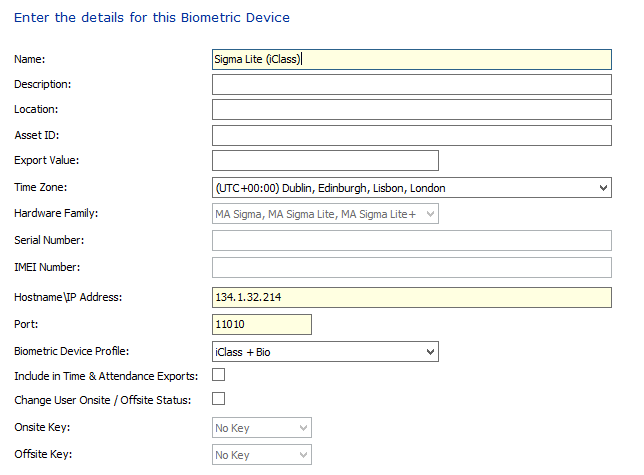
14. The reader will now restart and apply the new Biometric Device Profile.
15. Next click User Policy from the left-hand menu.
16. Add a new User Policy and give it a name i.e Card + Biometrics.
17. Under Wiegand Profile select 'Standard 26 Bit' or '26 Bit - HID PACS' (for use with Omnikey).
18. User Authentication Mode select Contactless Card ID + Biometric (1:1)
19. You can now enroll a user and select the User Policy we have set up. When the system asks you for a number either type the number printed number on the card or use the Omnikey.
This will now provide Card +Biometric dual authentication.
This will now provide Card +Biometric dual authentication.
Related Articles
Knowledge base 186: IDEMIA Morpho Readers with Identity Access 9
This document will cover how to set up an IDEMIA biometric reader using direct integration in Identity Access. Requirements An IDEMIA Biometric reader (Sigma Wide, Sigma Lite, Sigma Lite + or Sigma Extreme) PC running Identity Access (IA) with a ...Knowledge base 112: Identity Access 8 – Sigma Series iClass H10301 (26 bit) Settings
This requires an IA-PRO license if you do not have an IA-PRO license please contact sales@controlsoft.com The following Technical Bulletin describes the 3 options of how to configure Identity Access to work with the Idemia Morpho Series iClass ...Knowledge base 111: Identity Access 8 – Sigma/Sigma Lite iClass Series – IA-CRD Settings
This requires an IA-PRO license if you do not have an IA-PRO license please contact sales@controlsoft.com The following Knowledge base describes the 3 options of how to configure Identity Access to work with the Idemia Sigma Series iClass technology ...Knowledge base 108: Identity Access 8 - Sigma Series HID Prox 26 bit Settings
This requires an IA-PRO license if you do not have an IA-PRO license please contact sales@controlsoft.com The following Knowledge base describes the 3 options of how to configure Identity Access to work with the Idemia Morpho Series HID Prox ...Knowledge base 169: Setting up MorphoManager with Sigma series readers in Biometric only mode
This bulletin explains how to install and configure MorphoManager with Sigma series readers for either Standalone mode or ACU mode (for use with access control systems). Equipment required - 1. PC/Server running the following spec - Processor: Dual ...