Knowledge base 155: Configuring a Controlsoft HID Mobile reader to output 34bit Mifare CSN using the HID Mobile Reader Manager App.
1. Downloading and registering the App -
Please download the HID Reader Manager App from the following links -
Google Play Store - https://play.google.com/store/apps/details?id=com.hidglobal.pacs.readermanager&hl=es_CO
Once installed please register yourself in the app and then contact support@controlsoft.com to confirm the email address you have used and request access to the Controlsoft Mobile keys.
We will respond with a decision as to whether you are authorised to access our mobile key and then authorise you for access.
2. Using the app to configure 34-BIT Mifare CSN.
2.1. First ensure your Bluetooth is enabled on your mobile phone, then run the "HID Reader Manager" application.
2.2. Once you're logged in you will see the following screen -
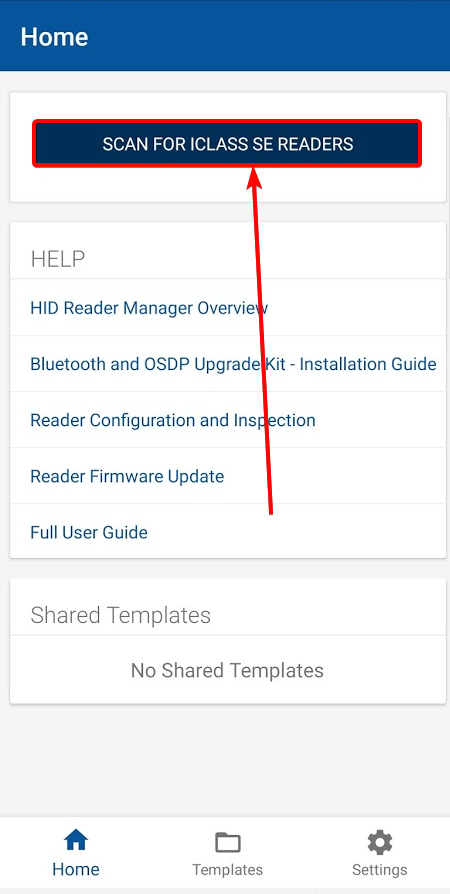
2.3. Click "SCAN FOR ICLASS SE READERS -
2.4. This will now show you any HID Mobile readers nearby, click the reader with the strongest dBm signal and you will then have 2 choice shown below -
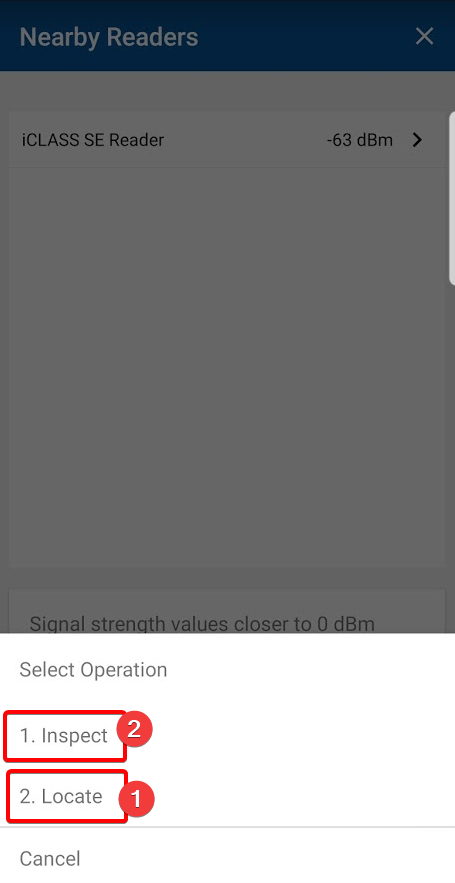
2.5. If you are unsure if you have correct reader please click 2. Locate which will cause the reader to flash and beep for 8 seconds so you can check you have the right one.
2.6. Now click 1. Inspect
2.7. Select Detailed Configuration from the Software configuration section shown below -
2.8. Next choose ISO14443A UID Output Format as shown below -
2.9. Now choose 34-BIT MSB as shown below -
2.10. Select ADD TO THE TEMPLATE -
2.11. Now choose APPLY SELECTED ITEMS -
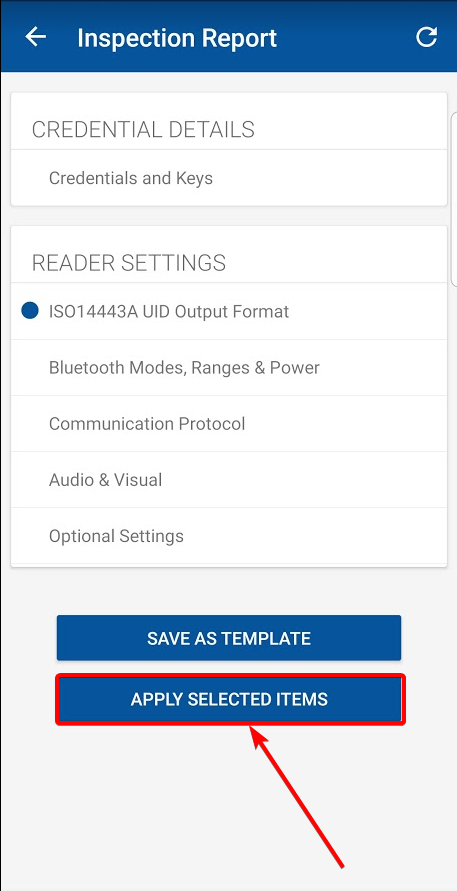
2.12. You will see a template applied message indicating success, select the cross in the top right to finish -
If you have any problems following the above guide please get in touch with our support - support@controlsoft.com
Related Articles
Knowledge base 212: Adding Keys to Signo / iClass mobile readers via the HID Reader Manager App.
Downloading and registering the App - Please download the HID Reader Manager App from the following links - Apple store - https://itunes.apple.com/us/app/hid-reader-manager/id1328840981 Google Play Store - ...Knowledge base 109: Identity Access 8 – Sigma Multi Series – IA-MFK/IA-MFC Settings
This requires an IA-PRO license if you do not have an IA-PRO license please contact sales@controlsoft.com The following Knowledge base describes the 3 options of how to configure Identity Access to work with the Idemia Morpho Series Multi readers to ...Knowledge base 225: Changing a HID SIGNO Keypad to PIN or Prox mode
Downloading and registering the App 1. Download the HID Reader Manager App from the following links - Apple store - https://itunes.apple.com/us/app/hid-reader-manager/id1328840981 Google Play Store - ...Knowledge base 97 : MorphoManager with Sigma Multi – Mifare CSN 34 Bit (IA-MFC) or Biometrics
It is possible in MorphoManager to set up the MA Sigma Series readers in a Biometric or Mifare CSN mode. This bulletin will explain how to configure the system to where a user can present a card or their biometric under the same profile; and how to ...Knowledge base 185: HID Mobile Access with Identity Access 9
*Note- Before following this guide you must already have an HID Mobile Access Origo portal with some available mobile credentials, you must also have explained to your Android/iOS users how to download the ‘HID Mobile App’ from the Play Store ...