Knowledge base 148: Configuring a Morpho Sigma Series reader for door unlock schedules
How to create a Door Open schedule in a Sigma Series Fingerprint Reader.

This can only be set up for readers which are in standalone mode (using the onboard relay).
1) Download MBTB from the Controlsoft website (www.controlsoft.com)
2) Click on Login

4) Under “Software Downloads”, click on ”See all”
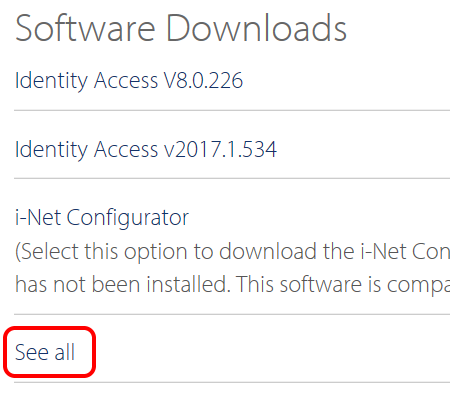
5) Click on “Morpho Tool Box” to download the software:

6) Download and install MBTB
7) Run MBTB and enter the IP Address of the fingerprint reader, then click the “Connection” button
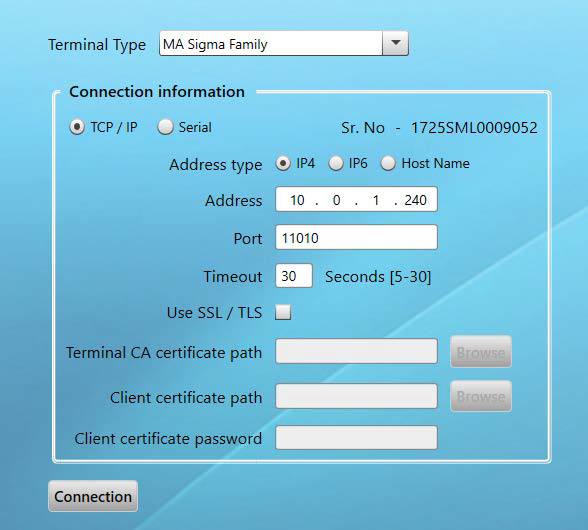
8) Click on “Device Settings” in the side bar:
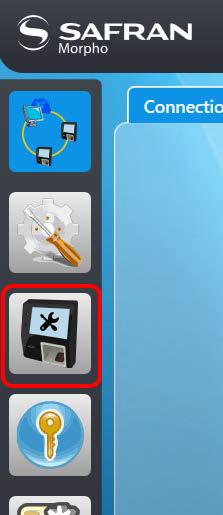
9) Select the “Schedules” tab:

10) Then select the Door Open tab:
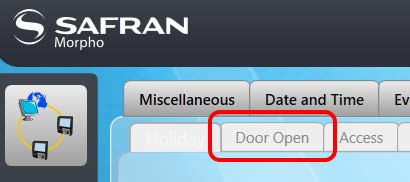
11) Select “Read” to read the current schedules, set up the required Door Open schedule, then
select “Write” to send the schedule to the reader.
12) Next in MorphoManager edit the Biometric device profile and click next until you see custom
parameters.
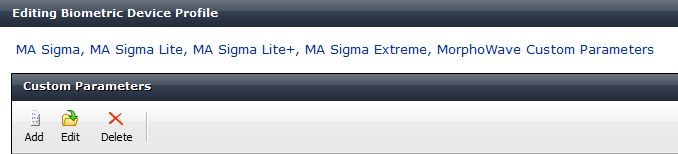
13) Click Add
14) Type - gpio.door_open_schedule in the name and set the value to 1.
15) Click Next then Finish.
Related Articles
Knowledge base 138: Identity Access 9 - Sigma series with a Wiegand In reader
This feature requires an IA-PRO license if you do not have an IA-PRO license please contact sales@controlsoft.com The following KB describes the 3 ways of configuring a Sigma series biometric reader with a Wiegand in reader for either 1) Wiegand IN ...Knowledge base 169: Setting up MorphoManager with Sigma series readers in Biometric only mode
This bulletin explains how to install and configure MorphoManager with Sigma series readers for either Standalone mode or ACU mode (for use with access control systems). Equipment required - 1. PC/Server running the following spec - Processor: Dual ...Knowledge base 135: Recovering a Sigma Series reader which has bricked during a firmware upgrade
Problem - Occasionally during a firmware upgrade on a Sigma Series reader, the process fails due to network drop out / USB disconnection or other issue and the reader will ping but you cannot connect via MBTB or the web browser and also the USB port ...Knowledge base 111: Identity Access 8 – Sigma/Sigma Lite iClass Series – IA-CRD Settings
This requires an IA-PRO license if you do not have an IA-PRO license please contact sales@controlsoft.com The following Knowledge base describes the 3 options of how to configure Identity Access to work with the Idemia Sigma Series iClass technology ...Knowledge base 186: IDEMIA Morpho Readers with Identity Access 9
This document will cover how to set up an IDEMIA biometric reader using direct integration in Identity Access. Requirements An IDEMIA Biometric reader (Sigma Wide, Sigma Lite, Sigma Lite + or Sigma Extreme) PC running Identity Access (IA) with a ...